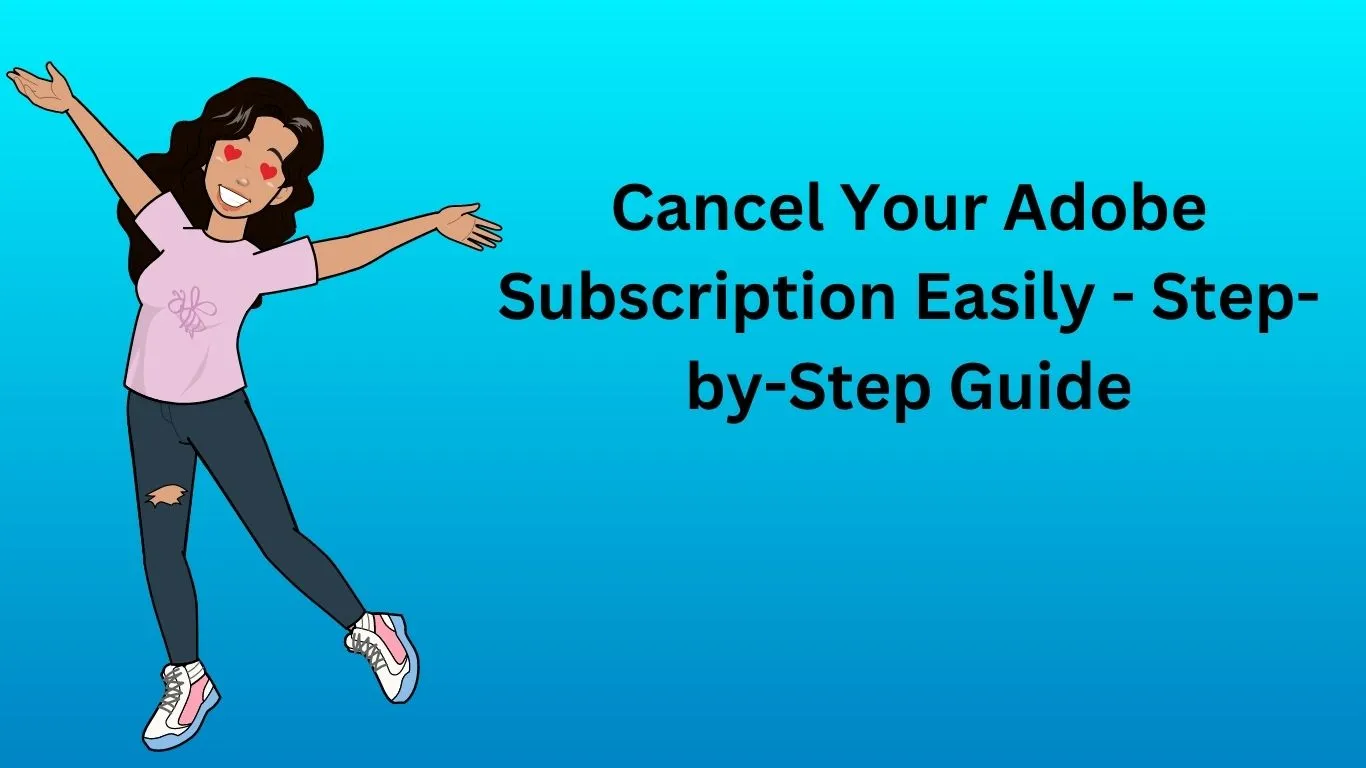How to Cancel Adobe Subscription: A Step-by-Step Guide
Are you looking to cancel your Adobe subscription? Whether you’ve found an alternative service or simply no longer require Adobe’s software, we’ve got you covered with a comprehensive guide on how to cancel your subscription hassle-free. Follow these easy steps to put an end to your Adobe subscription.
Step 1: Gather Necessary Information
Before you proceed with canceling your Adobe subscription, make sure you have all the required information at hand. This includes your Adobe account credentials, payment details, and any relevant subscription information. Having these details ready will streamline the cancellation process.
Step 2: Log in to Your Adobe Account
Visit the official Adobe website and log in to your account using your credentials. Navigate to the account settings or subscription section, where you’ll find details about your active subscriptions.
Step 3: Locate Your Subscription
In the subscription section, locate the Adobe subscription you wish to cancel. Take note of the subscription type and plan details. This information will be useful during the cancellation process.
Step 4: Review Cancellation Terms
Before proceeding, review the cancellation terms of your Adobe subscription. Some subscriptions may have specific terms and conditions, such as cancellation fees or notice periods. It’s important to be aware of these details before you proceed.
Step 5: Initiate Cancellation
Click on the option to cancel your subscription. Adobe may present you with alternative offers or incentives to retain your subscription – carefully consider these offers before making a decision. If you’re certain about canceling, proceed with the cancellation process.
Step 6: Follow Cancellation Prompts
Follow the on-screen prompts to complete the cancellation process. You might be asked to provide feedback about your decision to cancel – this feedback can help Adobe improve its services in the future.
Step 7: Confirm Cancellation
After following the cancellation prompts, you’ll receive a confirmation of your cancellation. Keep this confirmation for your records, including any cancellation reference number provided.
Step 8: Verify Cancellation
To ensure that your Adobe subscription has been successfully canceled, log out of your account and log back in after a short while. This will allow you to verify that the subscription is no longer active.
By following these simple steps, you can successfully cancel your Adobe subscription without any hassle. Remember to review all the terms and details associated with your subscription before making the final decision. Once canceled, you’ll be able to explore other options that better suit your needs.