Solving the Netflix Error Code: m7111-1331-5059
The m7111-1331-5059 error code on Netflix can be a frustrating encounter, especially when you’re ready to settle in for a movie night. This error signifies that Netflix has detected you’re using a proxy or VPN, which is against their terms of service. However, don’t worry, there are ways to bypass this error and get back to streaming your favorite shows.
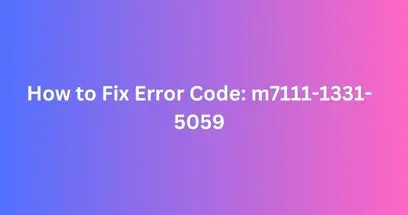
Common Causes of Error Code m7111-1331-5059:
- Using a VPN: The most common reason for this error is using a VPN to access Netflix. Netflix attempts to block VPNs to comply with licensing agreements and regional content restrictions.
- Proxy servers: Similar to VPNs, proxy servers can also trigger this error code.
- Misconfigured network settings: In some cases, misconfigured network settings on your device can lead to this error.
- Bookmarks: Occasionally, accessing Netflix through saved bookmarks instead of typing in the URL can cause this issue.
Step-by-step Solutions to Fix Error Code m7111-1331-5059:
- Turn off your VPN: If you’re using a VPN, disconnect it and try accessing Netflix again. This is the most straightforward solution and often resolves the issue immediately.
- Switch VPN servers: If you need to use a VPN, consider switching servers. Different servers have different IP addresses, and some may not be flagged by Netflix yet. Try connecting to a server within your own country for a better chance of bypassing the error code.
- Disable proxy servers: Check if any proxy servers are active on your device and disable them. This applies to both browser extensions and system-wide settings.
- Restart your device and network: Sometimes, a simple restart can resolve network issues that might be causing the error. Restart your device (phone, TV, computer) and your router/modem.
- Clear your browser cache and cookies: Corrupted cache or cookies can interfere with your browsing experience. Clearing them can sometimes resolve the issue. Follow your browser’s instructions for clearing cache and cookies.
- Try typing the URL manually: If you usually access Netflix through bookmarks, try typing the URL (“https://www.netflix.com“) directly into your browser. This can sometimes bypass issues caused by saved links.
- Reset your network settings: If the above steps don’t work, consider resetting your network settings on your device. This will restore your network configuration to its defaults, which might fix any underlying problems. Be aware that resetting your network settings may erase your saved Wi-Fi passwords.
- Contact your VPN provider: If you’re using a VPN and none of the above solutions work, contact your VPN provider’s customer support. They might be able to offer specific advice or recommend servers that are optimized for bypassing Netflix’s VPN detection.
Additional Tips:
- Consider using a different VPN service: Some VPN providers are better at bypassing Netflix’s detection than others. Research and choose a VPN service known for its reliability in accessing streaming platforms.
- Check Netflix Help Center: The Netflix Help Center offers detailed troubleshooting information for various error codes, including m7111-1331-5059. Visit https://help.netflix.com/en/troubleshooting for further assistance.
- Be patient and persistent: Troubleshooting technical issues can take time and effort. Be patient, try different solutions, and don’t give up easily.
By following these steps and tips, you should be able to overcome the m7111-1331-5059 error code and enjoy your Netflix streaming experience again. Remember, if you’re unsure about any step or encounter further difficulties, don’t hesitate to contact Netflix customer support for assistance.
10 FAQs about Netflix Error Code m7111-1331-5059:
1. What does error code m7111-1331-5059 mean?
This error indicates that Netflix has detected you’re using a VPN or proxy server, which is against their terms of service.
2. Why does Netflix block VPNs and proxies?
Netflix has licensing agreements with content creators, and these agreements dictate which content can be shown in specific regions. Using a VPN or proxy can bypass these restrictions, allowing users to access content not licensed for their location.
3. How can I fix this error?
Here are some steps to fix error code m7111-1331-5059:
- Turn off your VPN or proxy server.
- Switch VPN servers.
- Restart your device and network.
- Clear your browser cache and cookies.
- Try typing the URL manually instead of using bookmarks.
- Reset your network settings.
- Contact your VPN provider for support.
4. Can I still use a VPN and access Netflix?
Yes, but it may be more difficult. Some VPN providers offer servers specifically optimized for bypassing Netflix’s VPN detection. Research and choose a reliable VPN service.
5. What if none of the solutions work?
Contact Netflix customer support for further assistance. They may be able to offer specific troubleshooting steps or escalate the issue to their technical team.
6. Is it legal to use a VPN to access Netflix content not available in my region?
The legality of using a VPN to access region-restricted content varies depending on your location and service provider. It’s best to check your local laws and VPN provider’s terms of service for clarification.
7. Does Netflix offer different content libraries in different countries?
Yes, Netflix’s content library varies depending on the country you’re accessing it from. This is due to licensing agreements with content creators.
8. Can I use a proxy server instead of a VPN?
Yes, but proxy servers are generally less reliable than VPNs for bypassing Netflix’s detection. Additionally, some proxy servers may be less secure than VPNs.
9. Can saving Netflix links as bookmarks cause this error?
Yes, in some cases, accessing Netflix through saved bookmarks instead of typing the URL directly can trigger error code m7111-1331-5059.
10. Where can I find more information about this error code?
You can find detailed troubleshooting information for error code m7111-1331-5059 on the Netflix Help Center: https://help.netflix.com/en/node/53047
