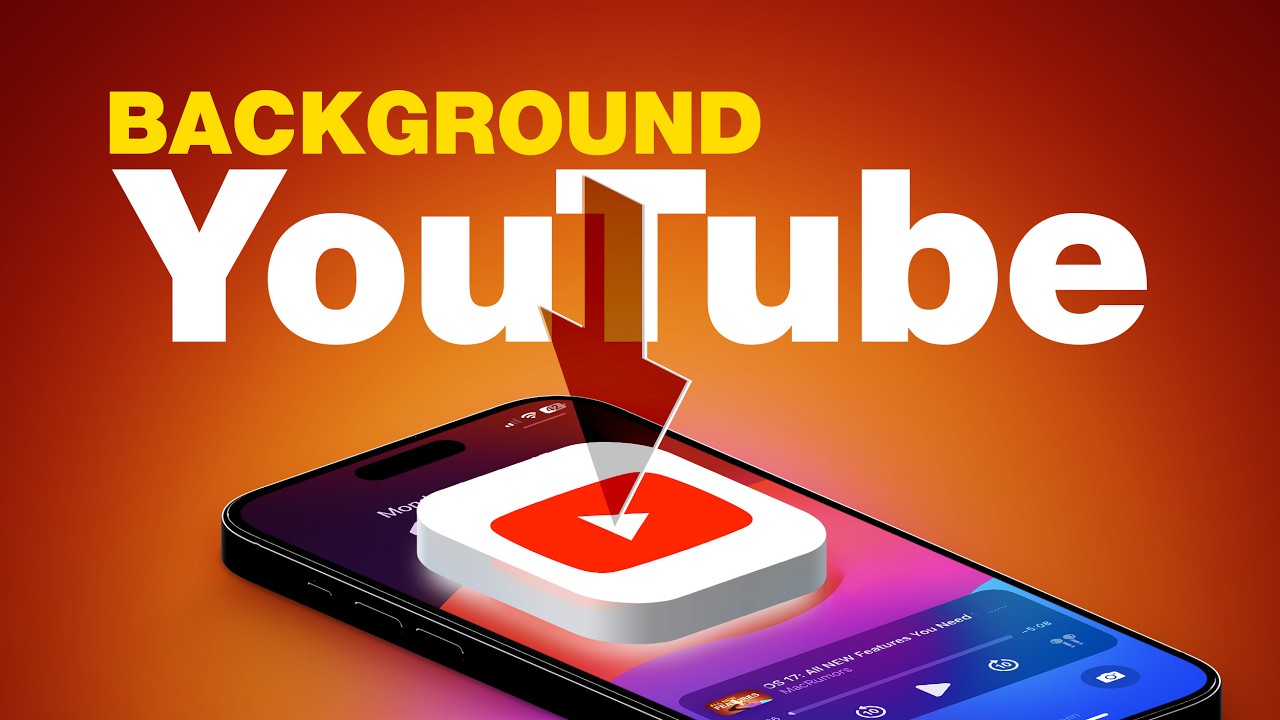[ad_1]
Play YouTube Videos in the Background on iPhone and iPad
1. Open Chrome or Safari: Start by opening the Google Chrome or Safari browser on your iPhone or iPad.
2. Search for Your Video: Find the YouTube video, song, or playlist you want to listen to.
3. Play the Video: Once the video starts playing, switch it to full screen.
4. Minimize the Browser: Minimize the browser by swiping down or pressing the Home button.
5. Open Control Center: Swipe down from the top-right corner to access the Control Center.
6. Resume Playback: Tap the “Play” button in the Control Center to resume playback. The video will now play in the background while you use other apps.
Play YouTube Videos in the Background on Android
1. Open Chrome Browser: Launch the Google Chrome browser on your Android phone or tablet.
2. Switch to Desktop Mode: Go to the YouTube website and switch to Desktop Mode by clicking the three dots in the top-right corner.
3. Find Your Video: Search for the video you want to play in the background.
4. Start Playing: Wait for the video to begin playing.
5. Minimize the Browser: Minimize Chrome by swiping up or pressing the Home button.
6. Swipe Down Notification Panel: Pull down the notification panel.
7. Press Play: Tap the “Play” button from the playback notification. The video will continue playing in the background while you browse other apps.
Notes
The video may pause the first time you minimize the browser.
Simply press the “Play” button in the notification panel (Android) or Control Center (iPhone/iPad) to resume.
Enjoy your background playback, free of cost!
[ad_2]