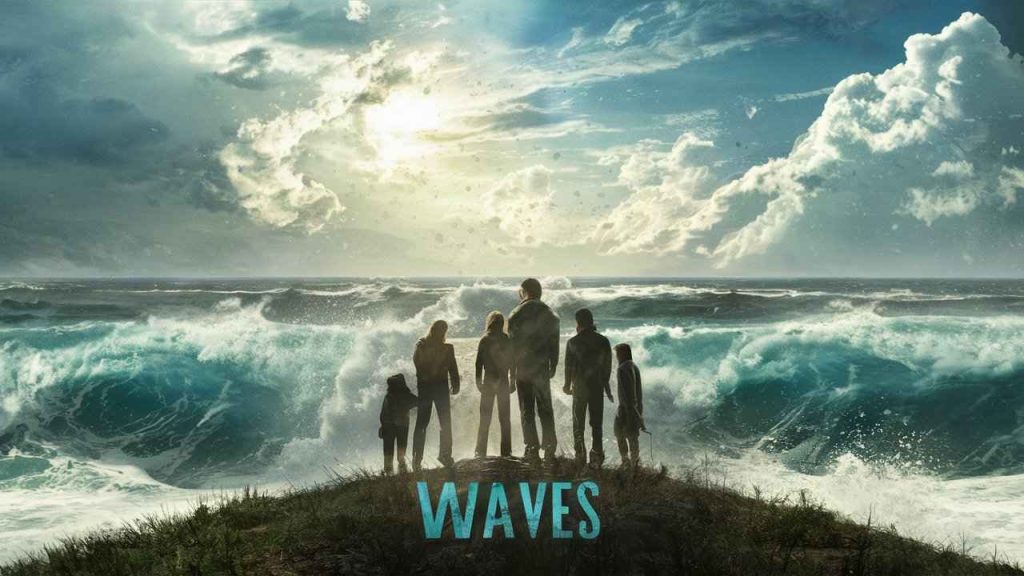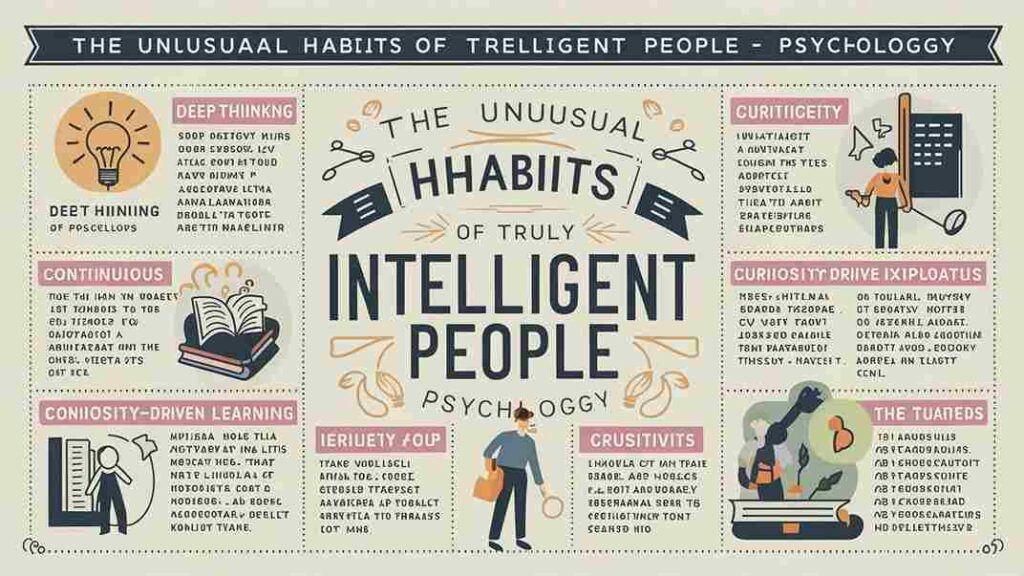Ai Tools, Video Editing, Motion Graphics
This TV Isn’t Part of Your Netflix Household [Fixed Updated April 2024]
March 23, 2024
No Comments
Unleashing the Power of FlexClip: A Creative Playground for Your Ideas
October 27, 2023
No Comments
Unleashing the Power of Email Marketing with Mailjet: A Comprehensive Review
August 29, 2023
No Comments
Saima: The AI-Powered Video Speed Controller That Improves Your Video Watching Experience
September 13, 2023
No Comments
12 Best HR Management Software for Startups and Enterprises 2024
January 2, 2024
No Comments