InVideo is a cloud-based video editing platform that enables users to create professional-looking videos without any prior experience. It offers a wide range of features, including pre-built templates, a stock media library, and a variety of editing tools.
InVideo is a popular choice for businesses, creators, and individuals who want to create engaging videos for social media, marketing, and other purposes. It is easy to use and offers a variety of features that make it possible to create high-quality videos quickly and easily.
Here are some of the benefits of using InVideo:
- Easy to use: InVideo has a user-friendly interface that makes it easy to create videos, even for beginners.
- Pre-built templates: InVideo offers a wide range of pre-built templates that you can use to create videos for different purposes, such as social media, marketing, and business.
- Stock media library: InVideo has a stock media library with over 3 million images and videos that you can use in your videos.
- Editing tools: InVideo offers a variety of editing tools, such as trimming, cutting, cropping, and adding text, effects, and music.
- Affordable pricing: InVideo offers a variety of pricing plans to fit different budgets.
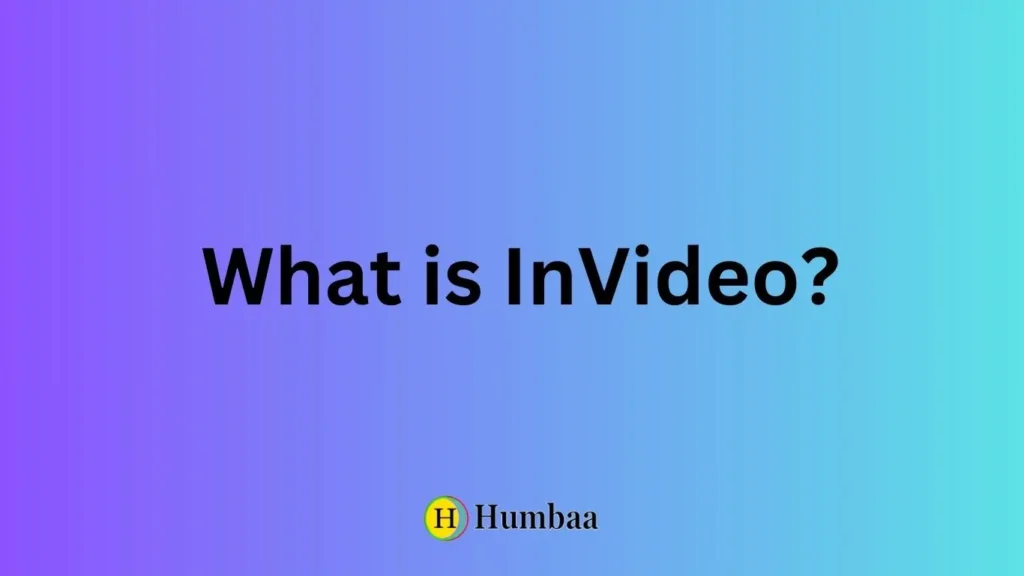
To use InVideo, simply create an account and choose a template. Then, you can customize the template with your own text, images, and videos. You can also add effects and music. Once you’re happy with your video, you can export it in a variety of formats, such as MP4, MOV, and GIF.
InVideo is a powerful video editing tool that can be used to create professional-looking videos for a variety of purposes. It is easy to use and affordable, making it a great option for businesses, creators, and individuals of all skill levels.
Here are some examples of how InVideo can be used:
- A business can use InVideo to create marketing videos for social media, their website, and email campaigns.
- A creator can use InVideo to create YouTube videos, Instagram Reels, and TikTok videos.
- An individual can use InVideo to create videos for their personal blog, social media accounts, or to share with family and friends.
No matter what your needs are, InVideo is a great video editing platform that can help you create engaging and professional-looking videos.
How to use invideo Free Course
To use InVideo, follow these steps:
- Create an account. You can create a free account or upgrade to a paid plan for more features.
- Choose a template. InVideo has a wide variety of templates to choose from, for different industries, platforms, and content types. You can also create your own template from scratch.
- Customize your template. Add your own media, text, and effects. You can also change the colors and fonts to match your brand.
- Preview and export your video. Once you’re happy with your video, preview it to make sure it looks the way you want it to. Then, export it in a format that you can share or upload to social media.
Here is a more detailed walkthrough of each step:
1. Create an account.
To create an account, go to the InVideo website and click on the “Sign Up” button. You can sign up with your email address or Google account.
2. Choose a template.
Once you’re logged in, you’ll be taken to the InVideo dashboard. Here, you can browse the templates or search for a specific type of template.
To choose a template, click on it and then click on the “Use Template” button.
3. Customize your template.
Once you’ve chosen a template, you’ll be taken to the InVideo editor. Here, you can customize the template to your liking.
To add your own media, click on the “Media” tab and then drag and drop your files into the editor.
To add text, click on the “Text” tab and then type your text into the editor.
To add effects, click on the “Effects” tab and then choose the effect you want to add.
You can also change the colors and fonts of your template by clicking on the “Design” tab.
4. Preview and export your video.
Once you’re happy with your video, click on the “Preview” button to see how it looks.
If you’re happy with the preview, click on the “Export” button to export your video. You can choose to export your video in different formats, such as MP4, MOV, and GIF.
Here are some additional tips for using InVideo:
- Use the search bar to find specific templates, media, and effects.
- Use the preview button often to make sure your video looks the way you want it to.
- Experiment with different features and effects to create unique and engaging videos.
- If you need help, check out the InVideo Help Center or watch one of the many tutorials available on YouTube.
InVideo is a powerful video editing tool that can be used to create professional-looking videos, even if you’re a beginner. With its wide variety of templates, features, and effects, InVideo is a great option for businesses, creators, and individuals who want to create high-quality videos.
InVideo Pricing Table
| Plan | Price per month | Features |
|---|---|---|
| Free | $0 | 60 video exports per month, with watermark |
| Business | $15 | Unlimited video exports per month, no watermark, 10 iStock media per month, 1M+ premium media |
| Unlimited | $30 | Unlimited video exports per month, no watermark, 120 iStock media per month, 1M+ premium media, 40 remove background per month |
Additional features:
- Team settings: Unlimited team members, team sharing, sharable link, branding, brand presets, intros, outros |
- Storage space: Cloud storage (1 GB for Free plan, 10 GB for Business plan, 100 GB for Unlimited plan) |
- Support: Help center, chat support, priority support (for Unlimited plan) |
Annual billing:
- Save 20% on all plans by billing annually.
Which plan is right for you?
If you’re just starting out with InVideo, the Free plan is a great way to try out the platform and see if it’s right for you. If you need more features, such as unlimited video exports and no watermark, the Business plan is a good option. For teams and businesses that need even more features, such as team sharing and priority support, the Unlimited plan is the best choice.
The InVideo free trial gives you access to all of the features of the InVideo platform, including:
- 60 video exports per month
- A stock media library with over 3 million images and videos
- A variety of editing tools, such as trimming, cutting, cropping, and adding text, effects, and music
- The ability to export your videos in a variety of formats, such as MP4, MOV, and GIF
The InVideo free trial is a great way to try out the platform and see if it’s right for you. If you’re happy with the InVideo free trial, you can upgrade to a paid plan for more features, such as unlimited video exports and no watermark.
InVideo’s free trial lets you create professional videos with ease. Access all features, including a stock media library and editing tools. Export 60 videos per month, with watermark. Try it today!
Contact Invideo today
To learn more about InVideo pricing and plans, please contact them today. We’re happy to help you choose the right plan for your needs.
Frequently Asked Questions (FAQs) about InVideo
What is InVideo?
InVideo is an online video creation platform that allows users to easily create professional-quality videos for various purposes.
How do I get started with InVideo?
To get started with InVideo, you can sign up for an account on their website and start editing videos right away.
Is InVideo suitable for beginners?
Yes, InVideo is designed to be user-friendly and offers a range of templates and features that make video creation accessible to beginners.
Can I use my own media in InVideo projects?
Yes, InVideo allows you to upload your own images, videos, and media files to incorporate into your video projects.
What types of videos can I create with InVideo?
InVideo supports the creation of various types of videos, including promotional videos, social media ads, tutorials, presentations, and more.
Is there a free plan of InVideo available?
Yes, InVideo offers both free and paid plans. The free plan comes with limitations, while paid plans offer more features and resources.
Can I export videos in different formats and resolutions?
Yes, InVideo provides ways to export your videos in various formats and resolutions to suit your needs, including HD and social media-friendly formats.
Does InVideo offer stock music and images?
Yes, InVideo has a built-in media library with a selection of stock music and images that you can use in your video projects.
Is there customer support available for InVideo users?
Yes, InVideo offers customer support through email and chat, as well as a knowledge base with help articles and videos.
Can I use InVideo for commercial purposes?
Yes, InVideo is suitable for both personal and commercial video production, and they offer business plans tailored to the needs of businesses and organizations.

