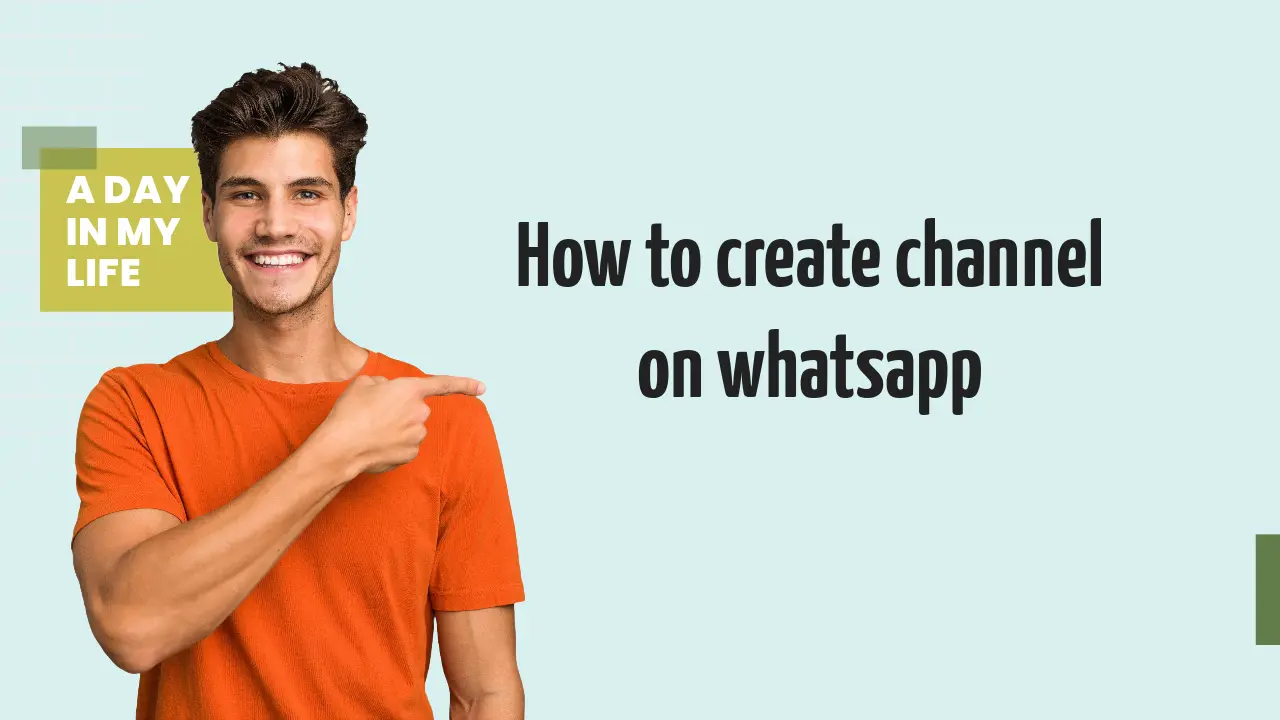How to Create a WhatsApp Channel (Easy Guide)
If you are unable to create the channel on WhatsApp and Whatsapp business then follow this guide “How to Fix ‘Create Channel’ Not Showing on WhatsApp “ How to Create WhatsApp Channels :
Step-by-step guide to create a WhatsApp Channel for businesses:
- Make sure your WhatsApp Business app is up to date.
- Open the app and tap on the Updates tab.
- Tap the + icon and select Create Channel.
- Enter a channel name, description, and icon.
- Tap Create Channel.
Tips:
- Choose a channel name and description that are clear and concise, and that accurately reflect the content of your channel.
- Use a high-quality image for your channel icon. This will help your channel stand out from others.
- You can add or edit the name, description, and icon of your channel at any time.
Once you have created your channel, you can start sending messages to your followers. To do this, simply tap on the New Message button and select your channel from the list.
WhatsApp Channels are a great way for businesses to reach their customers and promote their products or services. By following the steps above, you can easily create your own channel and start building your audience.
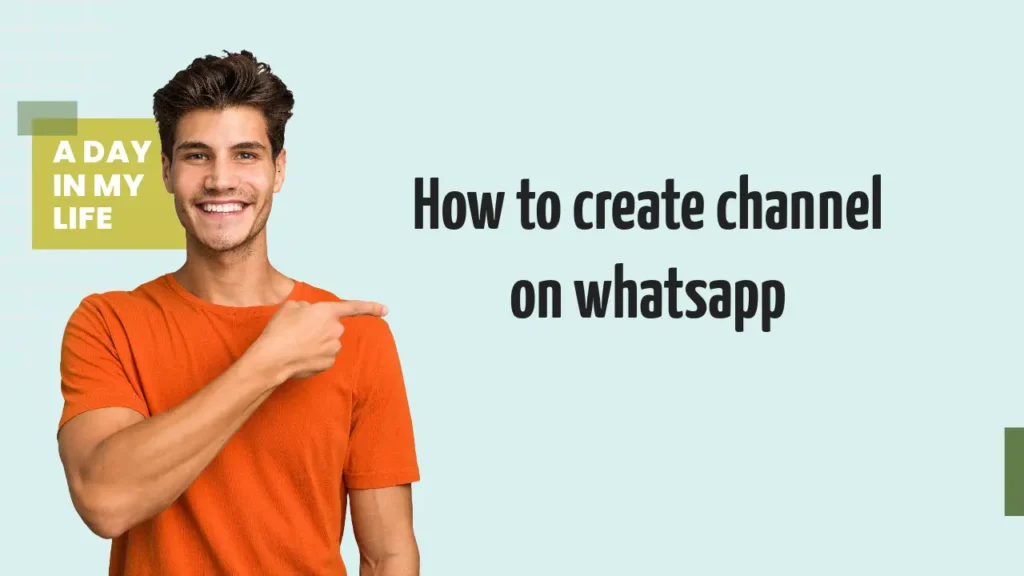
How to create a WhatsApp Channel
On Android and iOS devices:
- Open WhatsApp and go to the Updates tab.
- Tap the + icon and select Create Channel.
- Add a channel name, description, and icon.
- Tap Create Channel.
On your browser:
- Open WhatsApp Web and go to Channels.
- Click the + icon and select Create Channel.
- Add a channel name, description, and icon.
- Click Create Channel.
How to share updates on your WhatsApp Channel
- Go to your channel and compose your post.
- You can add text content, links, and media like images or videos.
- When you’re ready, tap the arrow to share your update.
What can you do with your new WhatsApp Channel?
WhatsApp Channels can be used in several ways, depending on your personal or business goals. As a private user or influencer, you could use it to share content with your followers or friends and family. Businesses can use it to share one-to-many broadcasts, such as new product launches, company news, deals, or valuable content.
Keep in mind that WhatsApp Channels are still a new feature, and the features are still limited. For example, you can’t personalize messages, set up target groups, include automations, or use templates. You also get very limited insights.
However, if you combine WhatsApp Channels with your use of the WhatsApp Business API, it can be a really interesting complementary feature for your business to guide more users towards your WhatsApp chat. For instance, you can add a link to your updates that leads interested users directly into your WhatsApp Business chat, from where you can pick up the conversation.
Summing up, WhatsApp Channels can be an interesting tool to try out to increase your brand awareness, but if you’re looking for the best tool to scale your WhatsApp marketing, the WhatsApp marketing notifications in combination with a powerful messaging tool are still your best choice!
FAQs about WhatsApp Channels
1. What is a WhatsApp Channel?
A WhatsApp Channel is a one-to-many broadcast feature that allows businesses and individuals to share updates with a large audience.
2. How do I create a WhatsApp Channel?
To create a WhatsApp Channel, you must have a WhatsApp Business account. Once you have a WhatsApp Business account, you can create a channel by following these steps:
- Open WhatsApp Business and go to the Updates tab.
- Tap the + icon and select Create Channel.
- Add a channel name, description, and icon.
- Tap Create Channel.
3. How do I share updates on my WhatsApp Channel?
To share an update on your WhatsApp Channel, simply go to your channel and compose your post. You can add text content, links, and media like images or videos. When you’re ready, tap the arrow to share your update.
4. Who can see my WhatsApp Channel updates?
Anyone can see your WhatsApp Channel updates, regardless of whether they follow you or not. However, people who don’t follow you will only be able to see updates from the past 30 days.
5. What are the limitations of WhatsApp Channels?
WhatsApp Channels are still a new feature, and the features are still limited. For example, you can’t personalize messages, set up target groups, include automations, or use templates. You also get very limited insights.
6. How can I use WhatsApp Channels to grow my business?
You can use WhatsApp Channels to share a variety of content with your audience, such as new product launches, company news, deals, or valuable content. You can also use WhatsApp Channels to drive traffic to your website or blog.
7. How do I get people to follow my WhatsApp Channel?
You can promote your WhatsApp Channel on your website, social media pages, and in your email signature. You can also ask your existing customers and followers to subscribe to your channel.
8. What are some examples of how businesses are using WhatsApp Channels?
Businesses are using WhatsApp Channels in a variety of ways, such as:
- Sharing new product launches and updates
- Promoting special offers and discounts
- Providing customer support
- Sharing educational content
- Building brand awareness
9. How can I measure the success of my WhatsApp Channel?
You can measure the success of your WhatsApp Channel by tracking the following metrics:
- Number of followers
- Number of views per update
- Engagement rate (e.g., number of reactions and comments)
- Click-through rate (CTR)
10. What are some tips for using WhatsApp Channels effectively?
Here are some tips for using WhatsApp Channels effectively:
- Create high-quality content that is relevant to your audience.
- Be consistent with your posting schedule.
- Use visuals to make your updates more engaging.
- Promote your channel on your other marketing channels.
- Track your metrics and adjust your strategy as needed.
I hope this answers your questions about WhatsApp Channels. If you have any other questions, please feel free to ask on our email “TheHumbaaStaff@gmail.com”