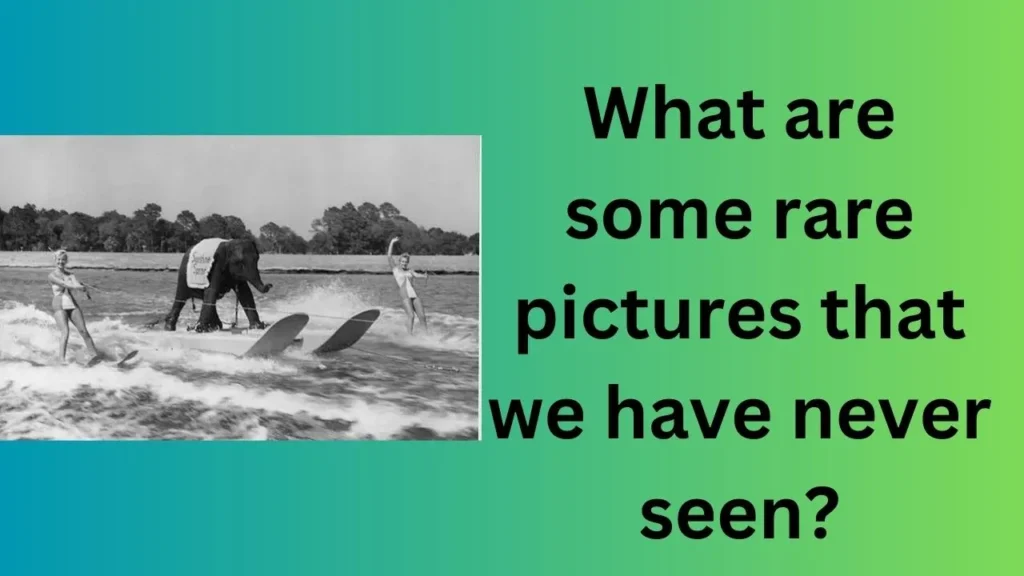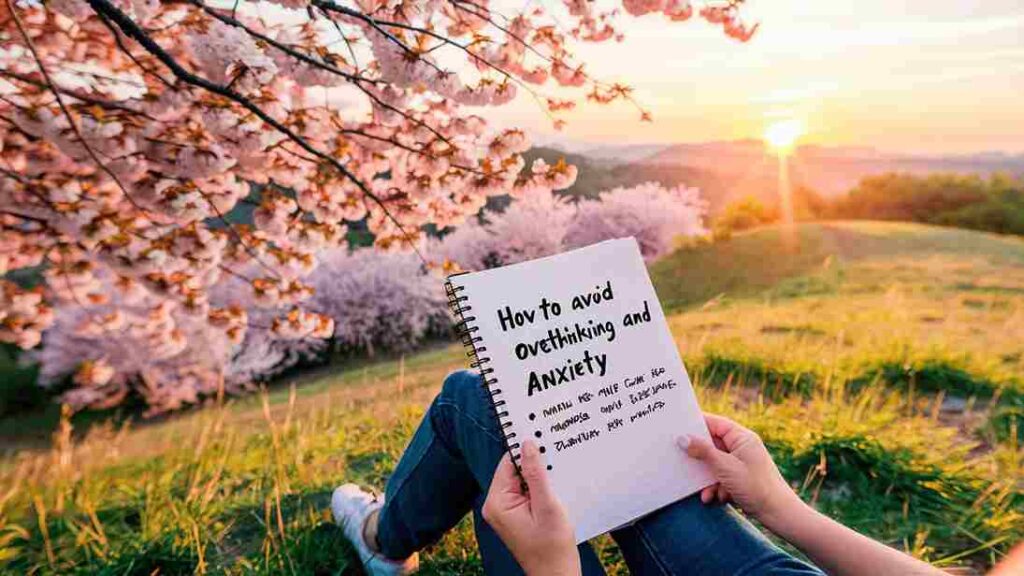Journey With Life
Ai Tools, Video Editing, Motion Graphics
Top 15 Free 3D Modeling Software for Experts and Beginners (Updated)
April 4, 2024
No Comments
The Rise of Group Buy SEO Tools: A Deep Dive into GFXToolz
September 1, 2023
No Comments
This TV Isn’t Part of Your Netflix Household [Fixed Updated April 2024]
March 23, 2024
No Comments
Unleashing the Power of Adobe Bridge CC for Seamless Creative Workflows
August 23, 2023
No Comments