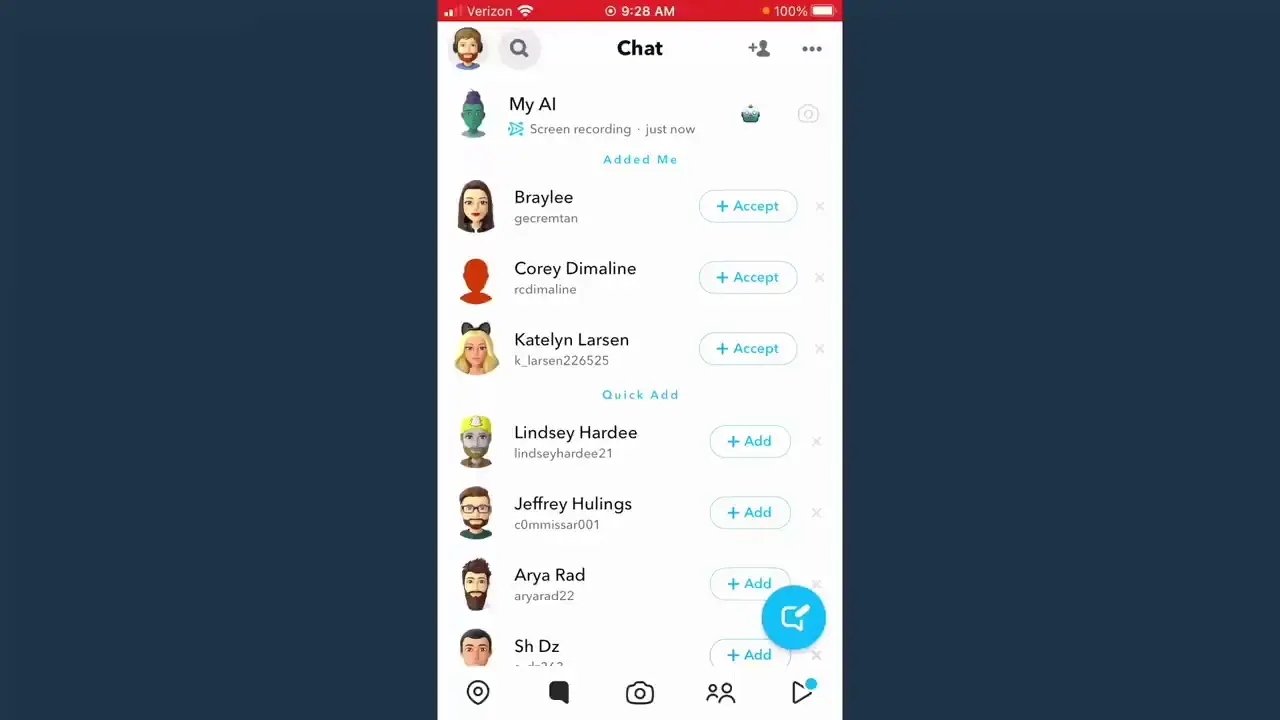How to Delete My AI in Snapchat
“Snapchat’s My AI Chatbot: A Convenient Tool with Privacy Considerations
Snapchat’s My AI chatbot, initially exclusive to Snapchat+ subscribers, has recently been made available to all users. Powered by OpenAI’s ChatGPT model, My AI is designed to answer questions, assist in trip planning, and offer gift suggestions. While My AI can undoubtedly be a useful tool, it has prompted some users to express concerns regarding privacy.
In a notable incident, My AI assured a user that it didn’t have access to their location, but subsequently recommended nearby restaurants. This inconsistency has raised valid concerns among privacy-conscious users who question how their data is utilized.
Another privacy consideration revolves around the fact that only Snapchat+ subscribers, who pay a monthly fee of $3.99, have the option to remove My AI from their Snapchat experience. This means that non-Snapchat+ users find themselves unable to eliminate My AI, even if they feel uncomfortable with its presence.
Should you wish to remove My AI from your Snapchat account, you can opt for a free trial of Snapchat+. The removal process is straightforward, and we have outlined the instructions below.
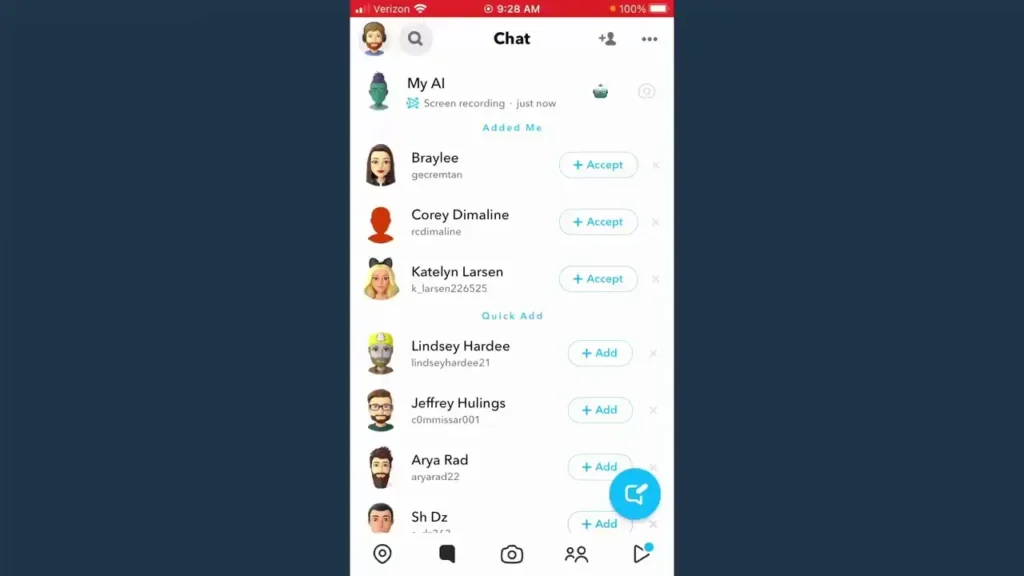
Removing ‘My AI’ from Snapchat: A Comprehensive Guide
In this comprehensive guide, we will walk you through the process of removing ‘My AI’ from Snapchat, ensuring that you can enjoy a seamless Snapchat experience without any unwanted AI interactions. Whether you’ve encountered ‘My AI’ on Snapchat accidentally or simply wish to disable it, we’ve got you covered. Let’s dive right into it.
Understanding ‘My AI’ on Snapchat
Before we delve into the removal process, it’s crucial to understand what ‘My AI’ is on Snapchat. ‘My AI’ is a feature that uses artificial intelligence to personalize your Snapchat experience. It analyzes your interactions and provides tailored content and suggestions. While some users find it useful, others may prefer a more traditional Snapchat experience without AI-driven recommendations.
Why Remove ‘My AI’?
There are several reasons why you might want to remove ‘My AI’ from Snapchat:
- Privacy Concerns: Some users are uncomfortable with the idea of AI tracking their behavior and preferences.
- Unwanted Suggestions: ‘My AI’ might sometimes suggest content that doesn’t align with your interests or values.
- Data Usage: AI-driven features can consume more data, which could be a concern for users on limited data plans.
Now, let’s get to the steps on how to remove ‘My AI’ from Snapchat.
Step 1: Open Snapchat
First, open the Snapchat app on your device. Make sure you are logged in to your account.
Step 2: Access Settings
Tap on your profile icon, which is typically located in the top left or top right corner of the screen. This will take you to your profile page.
Step 3: Navigate to ‘Settings’
In your profile, tap the gear icon or the three vertical dots (depending on your device and Snapchat version) to access the settings menu.
Step 4: Find ‘My AI’ Settings
Scroll down to locate the ‘My AI’ or ‘Artificial Intelligence’ settings. It may be under the ‘Privacy’ or ‘Account’ section, depending on the Snapchat version.
Step 5: Disable ‘My AI’
Once you’ve found the ‘My AI’ settings, tap on it to enter the configuration options. Here, you will find a toggle switch that allows you to enable or disable ‘My AI.’ Simply toggle it off to turn off the feature.
Step 6: Confirm Deactivation
Snapchat will likely ask you to confirm your decision. Confirm that you want to disable ‘My AI.’
Step 7: Restart Snapchat
To ensure that the changes take effect, close the Snapchat app and then reopen it.
Congratulations! You have successfully removed ‘My AI’ from Snapchat.
Conclusion
In this guide, we’ve walked you through the process of removing ‘My AI’ from Snapchat, providing you with a simple and straightforward solution to enjoy a more traditional Snapchat experience. Whether it’s for privacy reasons or a preference for a non-AI interface, you now have the knowledge to make Snapchat work the way you want it to.
Remember that technology and app interfaces can change over time, so it’s essential to stay up to date with the latest Snapchat updates and settings. Enjoy your AI-free Snapchat experience!