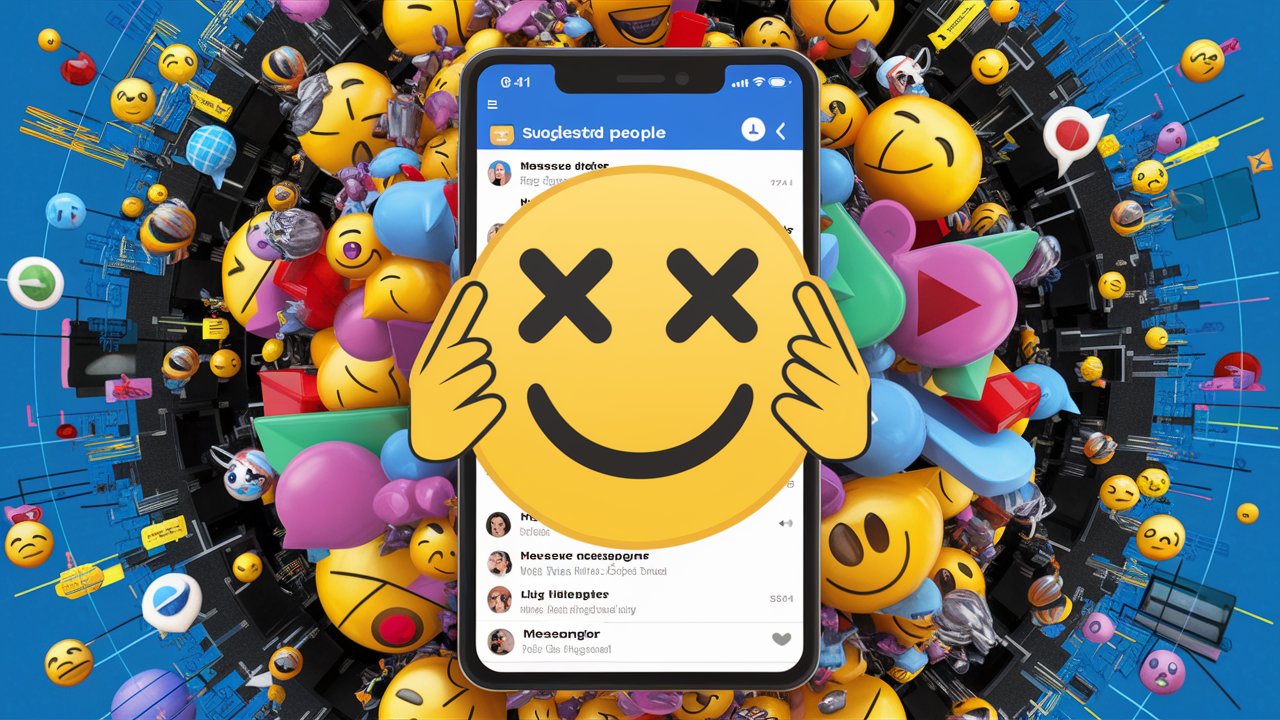Remove Suggested People on Messenger
How do I get rid of suggested contacts on Messenger? What does the suggested list on messenger mean?
If you are using the Facebook App, or Facebook web version, then you definitely noticed one thing. That there is a suggested list on messenger. So, how do I get rid of suggested contacts on messenger?
So, first, you have to go to the messenger and after that, you will see your chats with the various peoples.
So, in the bottom right corner, you will see the “People” Option, click on that option. After clicking on the People option, a new page will open.
How do I turn off suggested friends on Facebook?
Here you will see suggest peoples, So, how to remove Suggested People on Messenger?
Simply, you will see a cross sign in infront of the suggested peoples, just tap on the cross it and you
Here’s a step-by-step guide, including a table, on how to remove suggested people on Messenger:
| Step | Action | Description |
|---|---|---|
| 1 | Open Messenger | Launch the Messenger app on your device. |
| 2 | Go to People Section | Tap on the “People” icon at the bottom of the screen. This typically looks like a silhouette or two overlapping people. |
| 3 | Access Suggestions | In the People section, you may see a list of suggested contacts or people you may know. |
| 4 | Select the Profile to Remove | Find the profile of the person you want to remove from the suggestions. Tap and hold their profile picture or name until a menu appears. |
| 5 | Choose “Remove from Contacts” or “Remove from Messenger” | In the menu that appears, look for options like “Remove from Contacts” or “Remove from Messenger.” Tap on this option. |
| 6 | Confirm Removal | Messenger will typically ask for confirmation before removing the person. Confirm the removal if prompted. |
| 7 | Review Suggested People Again | Go back to the People section to see if the person has been successfully removed from the suggestions. They should no longer appear in the list of suggested contacts or people you may know. |