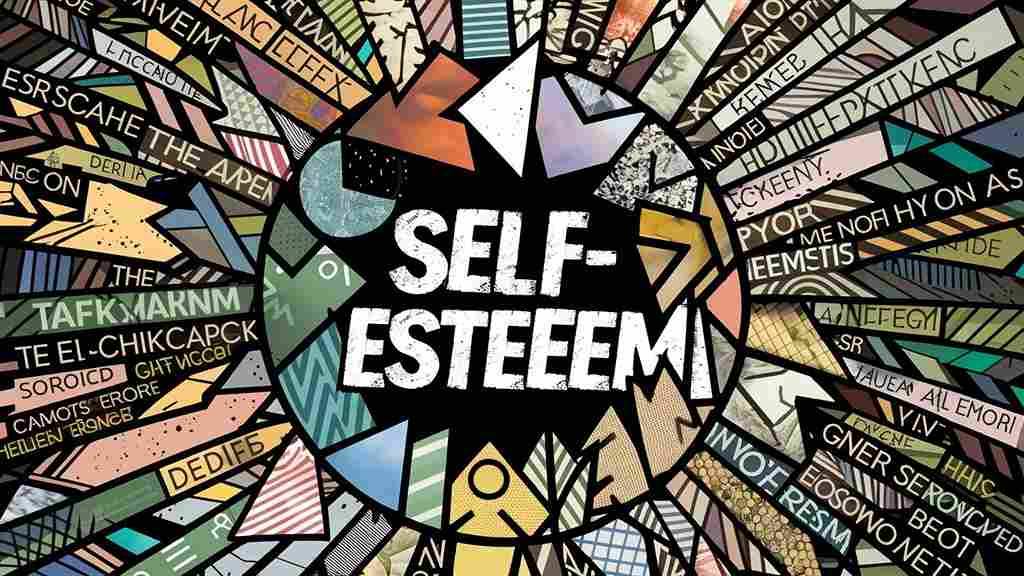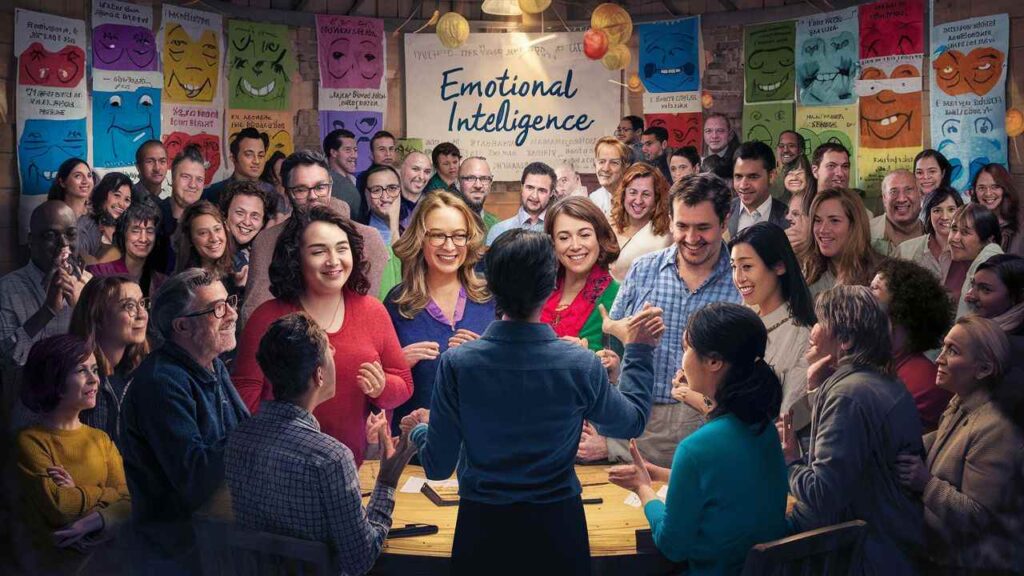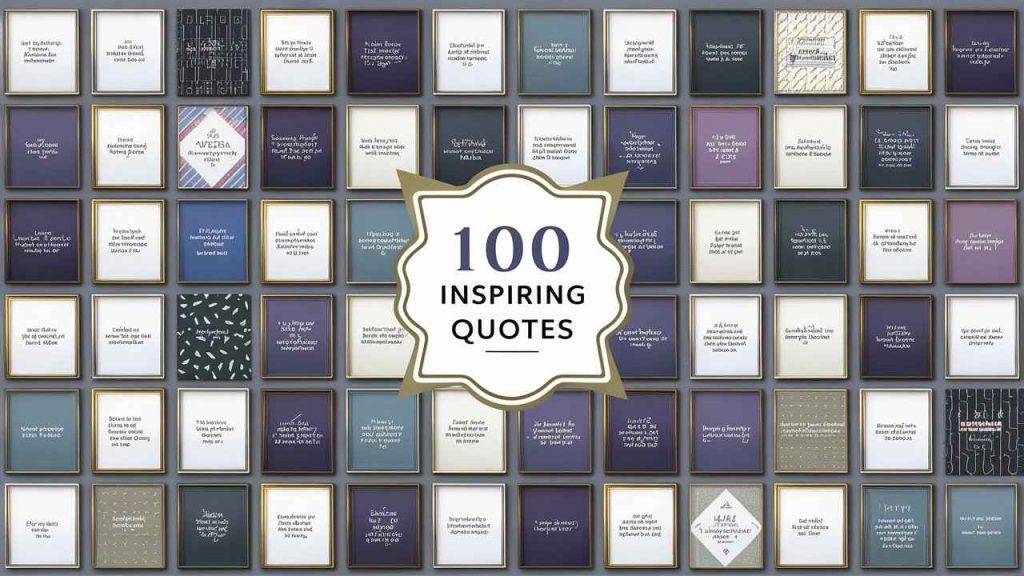Ai Tools, Video Editing, Motion Graphics
Comparing Communication Channels for Businesses: Email vs. SMS
December 7, 2023
No Comments
This TV Isn’t Part of Your Netflix Household [Fixed Updated April 2024]
March 23, 2024
No Comments